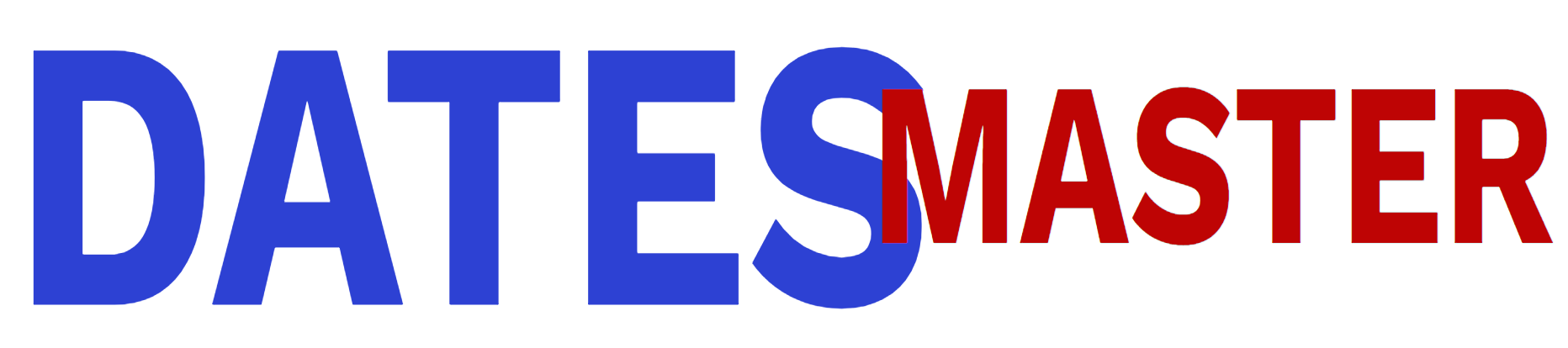Mobiles
What is VPN in Android | How to Use a VPN on Android
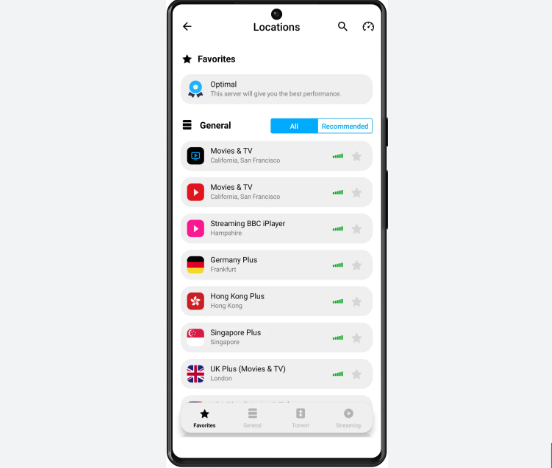
As our lives become increasingly intertwined with the digital landscape, concerns about online privacy and security have never been more pertinent. In the realm of Android devices, Virtual Private Networks (VPNs) emerge as formidable allies, offering a shield against potential threats and providing a secure pathway for our online activities. This article aims to unravel the world of VPNs in the context of Android, explaining what they are, and why they are essential, and providing a step-by-step guide on how to use them effectively.
1. What is a VPN on Android?
A. Definition and Purpose:
A Virtual Private Network (VPN) on Android serves the same fundamental purpose as its counterparts on other platforms. It establishes a secure and encrypted connection over the internet, safeguarding the user’s online activities from prying eyes. The primary function is to create a private network within the public internet, ensuring that sensitive data remains confidential and secure.
B. How Android VPNs Work:
Android VPNs operate by encrypting the data traffic between the user’s device and the VPN server. This encryption is vital in preventing unauthorized access and ensuring that sensitive information, such as login credentials and personal data, remains protected. Android devices support various VPN protocols, including OpenVPN, L2TP/IPsec, and IKEv2/IPsec, allowing users to choose the level of security that suits their needs.
2. Why Use a VPN on Android?
A. Privacy on Public Networks:
Android VPNs play a crucial role in enhancing privacy, especially when connecting to public Wi-Fi networks. These networks, often found in cafes, airports, or hotels, are breeding grounds for potential cyber threats. By encrypting the connection, VPNs shield users from the risks associated with unsecured public Wi-Fi.
B. Bypassing Geo-restrictions:
One of the perks of using a VPN on Android is the ability to bypass geographical restrictions. Whether you want to access region-specific content or use services not available in your location, a VPN can make it appear as though your device is accessing the internet from a different location.
C. Enhanced Security:
In addition to privacy, Android VPNs add an extra layer of security by encrypting data. This is crucial for protecting sensitive information from cybercriminals, especially when conducting financial transactions or accessing confidential business data on the go.
3. How to Use a VPN on Android:
A. Selecting a VPN App:
The first step in using a VPN on Android is to choose a reliable VPN app from the Google Play Store. Popular options include ExpressVPN, NordVPN, and CyberGhost. Look for apps that are user-friendly and offer a range of server locations.
B. Installing and Configuring the VPN:
1. Download and Install the App:
After selecting a VPN app, download and install it on your Android device.
2. Create an Account:
Most VPN apps require users to create an account. This typically involves providing an email address, creating a password, and, in some cases, selecting a subscription plan.
3. Configure VPN Settings:
Launch the VPN app, log in with your credentials, and configure the settings according to your preferences. This may include choosing a server location, selecting a VPN protocol, and customizing other security features.
C. Connecting and Disconnecting:
1. Connect to a Server:
Once the app is configured, choose a server location and tap the “Connect” button to establish a secure connection.
2. Disconnect from the VPN:
When you no longer need the VPN connection, return to the app and tap the “Disconnect” button.
4. Tips for Optimizing VPN Use on Android:
A. Enable Always-On VPN:
Some Android devices offer an “Always-On VPN” feature, ensuring that the VPN connection is re-established if it gets interrupted, providing continuous protection.
B. Use Trusted VPN Services:
Choose reputable VPN services with positive reviews to ensure reliability, security, and privacy.
C. Regularly Update the VPN App:
Keep the VPN app up to date by installing updates to benefit from security patches and improved features.
Free VPN for Android without registration
1. ProtonVPN:
ProtonVPN offers a free plan with unlimited bandwidth and no data caps. It prioritizes user privacy, employing strong encryption and a strict no-logs policy. While the free version has a limited number of servers, users still benefit from excellent security features, including a kill switch.
2. Windscribe:
Windscribe’s free plan provides users with 10 GB of monthly data, making it an attractive option for occasional users. It boasts a user-friendly interface and supports strong encryption protocols. Windscribe also includes a feature called “R.O.B.E.R.T.” for ad and malware blocking.
3. TunnelBear:
TunnelBear is known for its friendly and easy-to-use interface. The free version provides 500 MB of data per month, which can be increased to 1.5 GB if you tweet about the service. It has servers in over 20 countries and employs robust security measures.
4. Hotspot Shield:
Hotspot Shield offers a free version with a user-friendly interface and 500 MB of daily data. It provides secure and private browsing, utilizing military-grade encryption. Hotspot Shield’s technology is designed to detect and block malware, providing an additional layer of security.
5. Hide me:
With a generous 10 GB of monthly data, Hide.me’s free plan is an appealing choice. It supports various VPN protocols and offers strong encryption. The service has servers in multiple locations, ensuring reliable and secure connections.
6. Speedify:
Speedify focuses on optimizing internet speeds by combining multiple connections. The free plan comes with 2 GB of monthly data. It is ideal for users seeking a balance between performance and security, especially in situations with multiple available networks.
7. Opera VPN:
Opera’s built-in VPN is a simple and convenient solution for users of the Opera browser. While it doesn’t offer the same level of features as standalone VPNs, it provides a basic level of privacy and is entirely free, making it a suitable option for casual users.
8. Betternet:
Betternet provides unlimited bandwidth in its free version, making it attractive for users with high data requirements. It is easy to use, with a one-tap connection feature. While its server locations are limited, it still ensures basic online privacy.
9. Hola VPN:
Hola VPN operates on a peer-to-peer network, allowing users to access content from other users’ devices. While this approach raises some privacy concerns, it offers a unique way to access geo-restricted content for free. Users should be aware of the potential risks associated with this model.
10. Atlas VPN:
Atlas VPN offers a free plan with unlimited data and access to a global server network. It prioritizes user privacy with a no-logs policy. While its free version has ads, it provides a reliable and secure VPN experience for Android users.
Note: While free VPNs offer basic protection, premium VPN services often provide additional features, better performance, and enhanced security. Users should carefully consider their needs and the terms of service when choosing a VPN.
Conclusion:
In a world where digital security is paramount, integrating a VPN into your Android experience is a wise decision. By understanding what a VPN is, why it’s crucial, and how to use it effectively on Android, users can navigate the online landscape with confidence, knowing that their data is secure and their privacy is protected. Embrace the power of VPNs on Android to unlock a safer and more secure digital journey.
Mobiles
What is the best vpn for iphone free
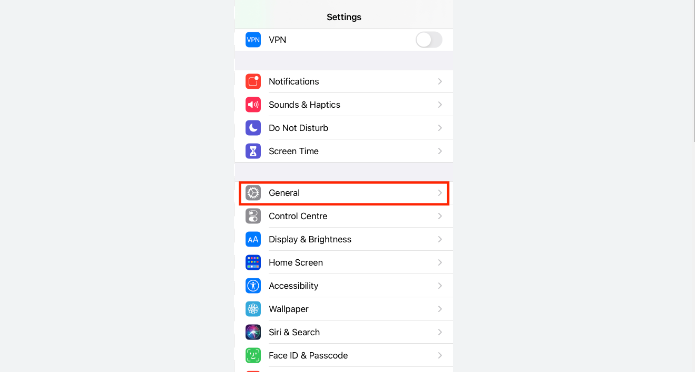
In the digital age, where privacy is paramount, Virtual Private Networks (VPNs) have become essential tools for safeguarding online activities. With an array of options available, finding the best free VPN for iPhone can be a daunting task. This comprehensive guide explores the top free VPNs for iPhone, evaluating their features, performance, and user-friendliness.
I. Understanding the Need for a VPN on iPhone:
A. Privacy Concerns on Mobile Devices:
iPhones, like any other mobile device, are susceptible to privacy risks, especially when connected to public Wi-Fi networks. VPNs serve as a shield against potential threats by encrypting data and concealing the user’s IP address.
B. Geo-restrictions and Content Access:
Many users seek VPNs to overcome geo-restrictions and access content unavailable in their region. The right VPN can provide access to region-specific content and services, expanding the digital experience for iPhone users.
II. Criteria for Evaluating Free VPNs for iPhone:
A. User Interface:
An intuitive and user-friendly interface is crucial for a positive VPN experience on iPhone. The best free VPNs offer easy navigation and seamless connectivity.
B. Performance and Speed:
A VPN’s impact on internet speed is a critical consideration. The best services maintain fast connection speeds, ensuring a smooth online experience for iPhone users.
C. Server Locations:
The number and distribution of servers impact the VPN’s ability to bypass geo-restrictions. A diverse server network provides users with more options for secure and private connections.
D. Privacy and Security Features:
Robust encryption protocols, a strict no-logs policy, and additional security features contribute to the overall effectiveness of a VPN in ensuring user privacy and data security.
III. Top Free VPNs for iPhone:
A. ProtonVPN:
- Features:
ProtonVPN offers unlimited bandwidth with strong encryption. It has a user-friendly interface and a strict no-logs policy. - Performance:
While the server selection is limited in the free version, ProtonVPN provides a reliable and secure connection, making it suitable for everyday use.
B. Windscribe:
- Features:
Windscribe provides 10 GB of monthly data, a user-friendly app, and supports strong encryption. It also includes ad and malware blocking features. - Performance:
With a diverse server network, Windscribe delivers good performance, making it a solid choice for users with moderate data usage.
C. TunnelBear:
- Features:
TunnelBear boasts a friendly interface with a data limit of 500 MB per month. Users can increase this limit to 1.5 GB by tweeting about the service. - Performance:
While the data limit is restrictive, TunnelBear offers strong security features, making it suitable for light users.
D. Hotspot Shield:
- Features:
Hotspot Shield provides 500 MB of daily data with military-grade encryption. It includes additional features like malware protection. - Performance:
Known for its speed, Hotspot Shield offers a reliable connection, making it suitable for users looking for both security and performance.
E. Hide.me:
- Features:
Hide.me offers 10 GB of monthly data and supports various VPN protocols. It has a straightforward interface and a strict no-logs policy. - Performance:
With servers in multiple locations, Hide.me provides reliable performance for users seeking a balance between privacy and speed.
IV. Tips for Using Free VPNs on iPhone:
A. Regularly Update the VPN App:
Keep the VPN app updated to benefit from security patches and improved features.
B. Understand Limitations:
Recognize the limitations of free VPNs, such as data caps and server restrictions, and choose a service that aligns with your needs.
C. Optimize Security Settings:
Explore the VPN app’s settings to ensure you are maximizing the available security features.
Setting up a VPN on your iPhone is a straightforward process, and iOS provides built-in support for various VPN protocols. Here’s a step-by-step guide on how to configure VPN settings on your iPhone:
Setting up a VPN on an iPhone
- Open Settings:
Open the “Settings” app on your iPhone. It’s represented by a gear icon and is usually found on the home screen. - Navigate to VPN Settings:
Scroll down and tap on “General” to access general settings. From there, tap on “VPN” to enter the VPN settings. - Add VPN Configuration:
In the VPN settings, tap on “Add VPN Configuration” to create a new VPN profile. - Choose VPN Type:
Select the type of VPN you are using. iOS supports various VPN protocols, including IKEv2, IPSec, and L2TP. Your VPN service provider will specify the appropriate protocol to use. - Enter VPN Configuration Details:
Fill in the required information for your VPN configuration. This typically includes:- Type: Select the VPN type (IKEv2, IPSec, L2TP).
- Description: A name for your VPN connection.
- Server: The address of the VPN server provided by your VPN service.
- Remote ID: Additional information provided by your VPN service, often the server’s address.
- Local ID: This field is optional and might not be required by all VPN services.
- User Authentication: Enter your VPN username and password.
- Save Configuration:
After entering the details, tap on “Done” or “Save” to save your VPN configuration. - Connect to VPN:
Once your VPN configuration is saved, you can now connect to the VPN. Toggle the switch next to the VPN configuration you just created. You might be prompted to enter your username and password. - VPN Connection Established:
Once connected, you’ll see a VPN icon in the status bar at the top of your screen, indicating that the VPN connection is active.
Additional Tips:
- VPN Settings in Control Center:
You can also access VPN controls from the Control Center. Swipe down from the top-right corner of the screen (on iPhone X and newer) or swipe up from the bottom of the screen (on iPhone 8 and earlier). Tap and hold the network settings card, then tap on the VPN name to connect or disconnect. - Always-On VPN:
Some VPN protocols support an “Always-On” feature. This ensures that your iPhone automatically connects to the VPN when you connect to the internet. Check with your VPN provider if this feature is supported. - Editing or Removing VPN Configurations:
To edit or remove a VPN configuration, go back to the VPN settings in the “Settings” app. Tap on the VPN configuration you want to edit or remove, and you’ll find options to make changes or delete the configuration.
Remember, the exact steps and available options might vary slightly depending on your iOS version and the VPN service you are using. Always refer to your VPN provider’s documentation for specific details related to their service.
Conclusion:
In conclusion, finding the best free VPN for iPhone involves considering various factors, including user interface, performance, and security features. Each VPN mentioned in this guide has its unique strengths, catering to different user preferences. By understanding your specific needs and priorities, you can choose the free VPN for iPhone that aligns with your desire for enhanced privacy and secure online experiences. Whether you’re overcoming geo-restrictions or safeguarding your data on public Wi-Fi, the right free VPN can be a valuable asset in navigating the digital world with confidence and peace of mind.
Mobiles
How to set a VPN on Android without an app
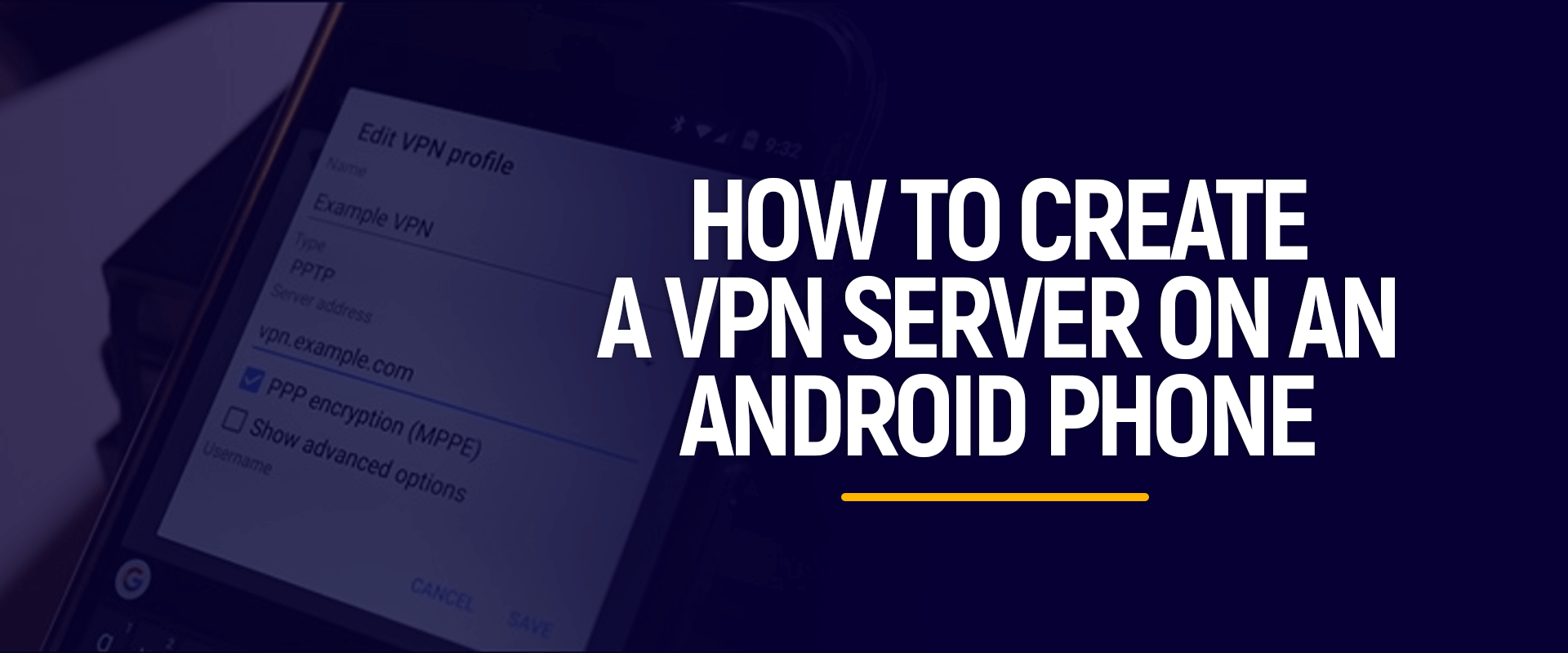
In an era where digital privacy is paramount, Virtual Private Networks (VPNs) play a crucial role in safeguarding our online activities. While numerous VPN apps are available on the Google Play Store, some users may prefer a more hands-on approach by setting up a VPN on their Android devices without relying on an app. This article explores the DIY method of configuring a VPN on Android, providing step-by-step guidance for users who prefer a customized and app-free solution.
I. Understanding Manual VPN Configuration on Android:
A. VPN Protocols:
Before delving into the setup process, it’s essential to understand the various VPN protocols available. Android devices typically support protocols such as PPTP, L2TP/IPsec, and IKEv2/IPsec. Each protocol comes with its own set of advantages and considerations regarding security and performance.
B. VPN Server Information:
To manually configure a VPN on Android, users need specific information about the VPN server they plan to connect to. This includes the server’s IP address or domain name, the type of VPN protocol supported, and any necessary credentials such as a username and password.
II. Setting Up a VPN Connection on Android Without an App:
A. Accessing VPN Settings:
1. Open Settings:
Navigate to the “Settings” app on your Android device. This is typically represented by a gear icon and can be found in the app drawer or the quick settings menu.
2. Go to Network & Internet:
Within the Settings menu, locate and tap on “Network & Internet” or a similar option depending on your device’s interface.
3. VPN Section:
Look for the “VPN” or “More Connection Settings” option. On some devices, this may be located under “Wireless & networks” or a similar category.
B. Adding a New VPN Connection:
1. Add VPN:
Once in the VPN section, tap on “Add VPN” or a similar option, depending on your device.
2. Select VPN Type:
Choose the type of VPN protocol you want to use. Options may include PPTP, L2TP/IPsec, or IKEv2/IPsec. Note that some older protocols like PPTP are considered less secure, so it’s advisable to opt for more modern alternatives if possible.
3. Fill in VPN Details:
Enter the required information, including the VPN name, server address or domain, and any necessary credentials such as a username and password. Consult with your VPN service provider for this information.
4. Save and Connect:
After filling in the details, save the configuration. Your newly added VPN should now appear in the VPN section. Tap on it, enter any additional credentials if required, and click “Connect” to establish the VPN connection.
III. Configuring Advanced VPN Settings:
A. Fine-tuning Connection Settings:
Some Android devices offer advanced VPN settings that allow users to customize their connection further. These settings may include options for encryption, authentication methods, and other parameters. Explore the advanced settings based on your preferences and the capabilities of your VPN server.
B. Editing or Deleting VPN Configurations:
If needed, you can edit or delete existing VPN configurations by navigating to the VPN section in your device settings. This is useful if you want to modify connection details or remove configurations for VPNs you no longer use.
IV. Troubleshooting and Tips:
A. Network Compatibility:
Ensure that your chosen VPN protocol is compatible with the network you’re connecting to. Some networks may block certain VPN protocols, so it’s crucial to choose the right one.
B. Test the Connection:
After setting up the VPN, perform a connection test to ensure that it’s working as expected. You can use online tools to check your IP address or visit websites that display your location to verify the VPN’s effectiveness.
C. Keep Credentials Secure:
If you’ve manually configured your VPN, it’s essential to keep your login credentials secure. Use strong, unique passwords to prevent unauthorized access to your VPN connection.
Mobiles
Top 20 Best Features of iphone 14 Pro
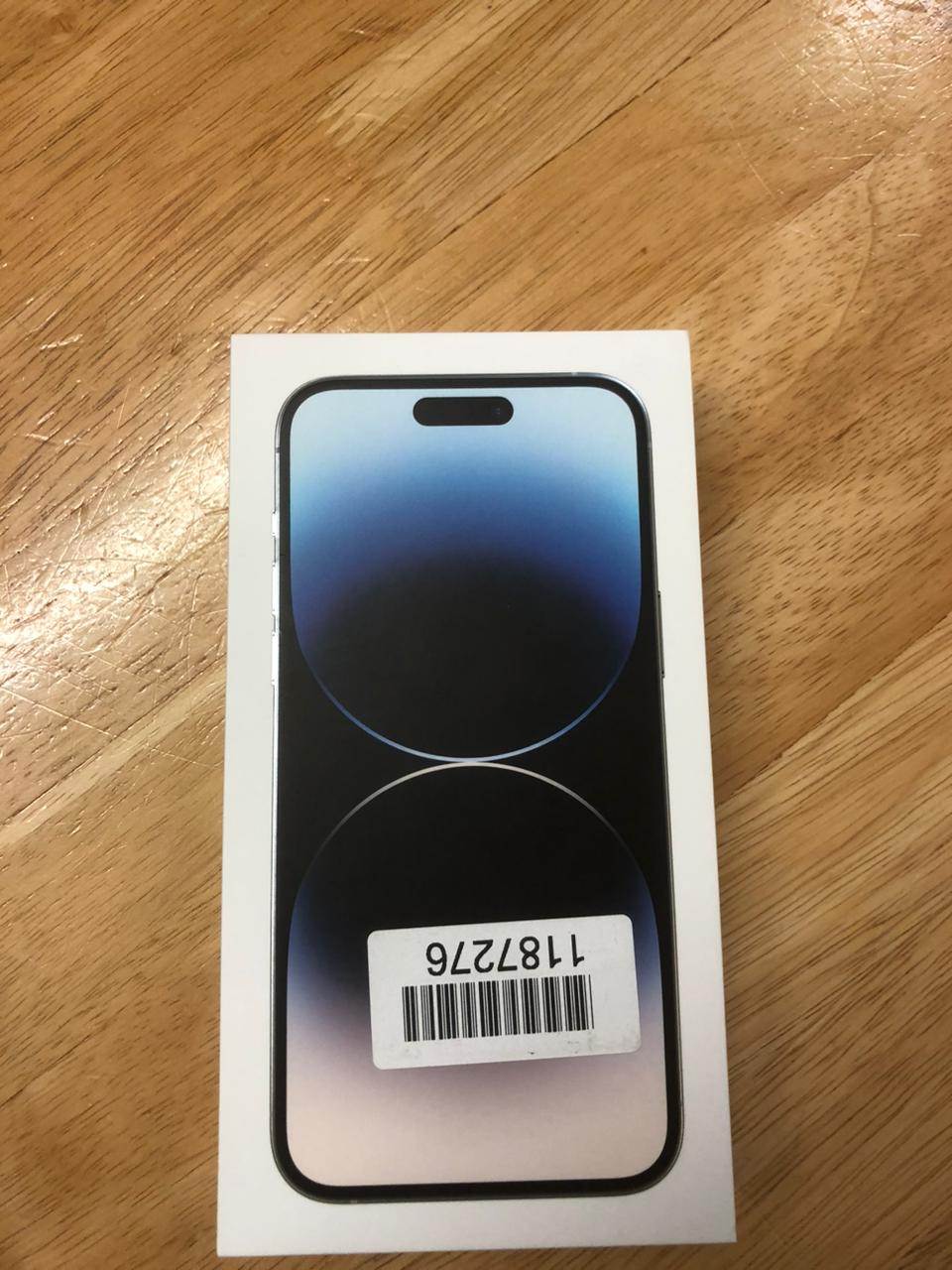
Top 20 Best Features of iPhone 14 Pro that makes more caching eyes for the customers.

- Improved Processor: The iPhone 14 Pro would likely feature a more powerful and energy-efficient processor, providing better performance and enhanced battery life.
- Display: Apple may continue to refine its ProMotion display technology, offering a higher refresh rate for smoother scrolling and improved responsiveness.
- Camera Enhancements: Apple typically focuses on camera improvements with each new iPhone release. Expect upgraded camera sensors, improved low-light performance, and possibly new computational photography features.
- Design: Apple often introduces design changes with its new iPhone models. The iPhone 14 Pro might have a refined, sleeker design with upgraded materials.
- 5G Connectivity: With the ongoing rollout of 5G networks, the iPhone 14 Pro would likely support advanced 5G capabilities, improving download/upload speeds and network stability.
- Battery Life: Apple could further optimize battery efficiency or include larger batteries, providing longer battery life.
- Enhanced Security Features: Expect improvements in biometric authentication, like Face ID, and potentially the introduction of new security features.
- Software Updates: The iPhone 14 Pro would launch with the latest iOS version, providing access to new software features and improvements.
- Storage Options: Apple may offer higher storage capacities or make certain storage configurations more accessible.
- Augmented Reality (AR): Given Apple’s interest in AR, there could be new AR-related features or improvements to existing AR capabilities.
- Advanced Camera System: Apple always focuses on enhancing the camera capabilities of its iPhones. The iPhone 14 Pro may have a more advanced camera setup, including larger sensors, improved low-light performance, and enhanced computational photography features.
- ProMotion Display: The iPhone 14 Pro might feature a ProMotion display with a higher refresh rate, offering smoother animations and more responsive interactions.
- Design and Build: Apple often introduces design changes with new iPhone models. The iPhone 14 Pro could feature a refined design with durable materials and improved water and dust resistance.
- Battery Life: Apple typically works on optimizing battery life in each new iPhone iteration. The iPhone 14 Pro might have better battery efficiency and longevity compared to previous models.
- Connectivity: Expect the iPhone 14 Pro to support the latest wireless connectivity standards, such as 5G, and possibly other technological advancements for seamless connectivity.
- Software Features: The iPhone 14 Pro would likely debut with the latest version of iOS, bringing additional software capabilities and improvements.
- Enhanced Security: Apple may introduce new security features or upgrades, building on its already strong security measures like Face ID and the Secure Enclave.
- Augmented Reality (AR) Enhancements: With Apple’s continued focus on AR technology, the iPhone 14 Pro might offer improvements to AR capabilities, both in hardware and software.
- Environmental Initiatives: Apple has been making strides in its commitment to environmental sustainability. The iPhone 14 Pro could see additional eco-friendly initiatives, such as increased use of recycled materials.
- iOS Updates: The iPhone 14 Pro will likely debut with the latest version of iOS, bringing new features, improvements, and enhanced security.
-

 Technology3 years ago
Technology3 years agoNew ghost image algorithm creates a higher resolution image
-

 anime3 years ago
anime3 years agoMillions of anime fans will love this new feature on Sony TV
-

 cars3 years ago
cars3 years ago5Aston Martin Valkyrie Review 2023
-

 Mobiles3 years ago
Mobiles3 years agoMillions of users can access the hidden Netflix update
-

 Health2 years ago
Health2 years agoChina’s Healthcare System: The Top 5 Hospitals for Quality Care
-

 News3 years ago
News3 years agoBMW will bring casual video games to its curved screen in 2023
-

 Technology2 years ago
Technology2 years agoWhat is a VPN | How VPNs Work
-
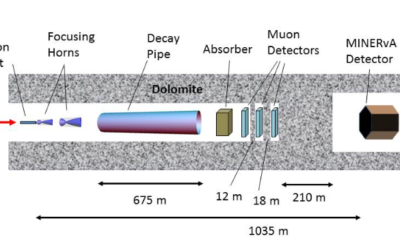
 Technology3 years ago
Technology3 years agoThe magnetic focus ‘horn’ produces the first image of protons with neutrinos